GMail: Edit Insert FCS email signature
Inserting an Email signature in GMail (*this must all be done from a non-mobile browser)
Format the text as follows:
- Typeface: Sans Serif
- Text size: “Normal”
- Text color: medium grey (click on the medium/dark grey, third from the left on the top row of the color chart under “Text color”)
Put the cursor below the contact information you just typed, hit return once to create a little space, and click on the insert “Insert Image” icon: 
Use Ctrl+V to paste in the link you copied earlier
This image should appear below the text in your signature:
Highlight the image and select the "Hyperlink icon": 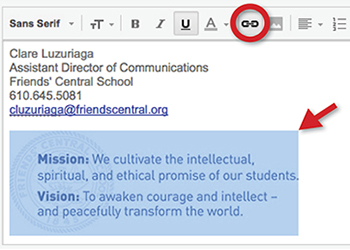
Type friendscentral.org
Hit the “Save Changes” button at bottom of the screen.
Please note:
- Certain FCS departments will have additional information they need to include in the email signature (School address, fax number, email address, etc.), and we ask that they format the text as requested above.
- The signature will not be included using the native mail app on an iPad/iPhone. For the signature to appear when sending email from your iPad, or iPhone you must use the GMail app that is downloaded from the App Store. Then in the Gmail App settings, you must turn off “Mobile signature”.
Optional: If you have an active Twitter / G+ account associated with FCS, please follow the instructions below to add images and links to those sites. Please make sure that you include a line space between these icons and the Mission and Vision image.
Twitter: 
- Right-click the link below and choose “Copy link address”
- Put the cursor below the contact information you just typed, hit return once to create a little space, and click on the insert “Insert Image” icon

- Use Ctrl+V to paste in the link you just copied.
- Highlight the twitter icon and select the link icon to link the image to your twitter account
- Your twitter account url will be https://twitter.com/username (Example: https://twitter.com/fcsdjc)
G+: 
- Right-click the link below and choose “Copy link address”
- Put the cursor next to the twitter icon, and click on the insert “Insert Image” icon

- Use Ctrl+V to paste in the link you just copied.
- Now find your G+ profile page
-
Click here to find the URL of your G+ profile
- Copy the address that opens (Ctrl-C)
- Note it will look something like this: https://plus.google.com/117302453758282711096/posts
- Highlight the G+ icon and select the link icon
 to link the image to your G+ profile
to link the image to your G+ profile
- Paste the link (Ctrl-V)
- Hit the “Save Changes” button at bottom of the screen.