Approving YouTube Videos When Blocked By Restricted Mode
In addition to Lightspeed and the Firewall, videos can also be blocked for students under the age of 13 by Google, since we have restricted mode enabled for grades 6 and under. User permissions for YouTube restrictions are set here.
When a video is blocked by Google, the error looks like this:
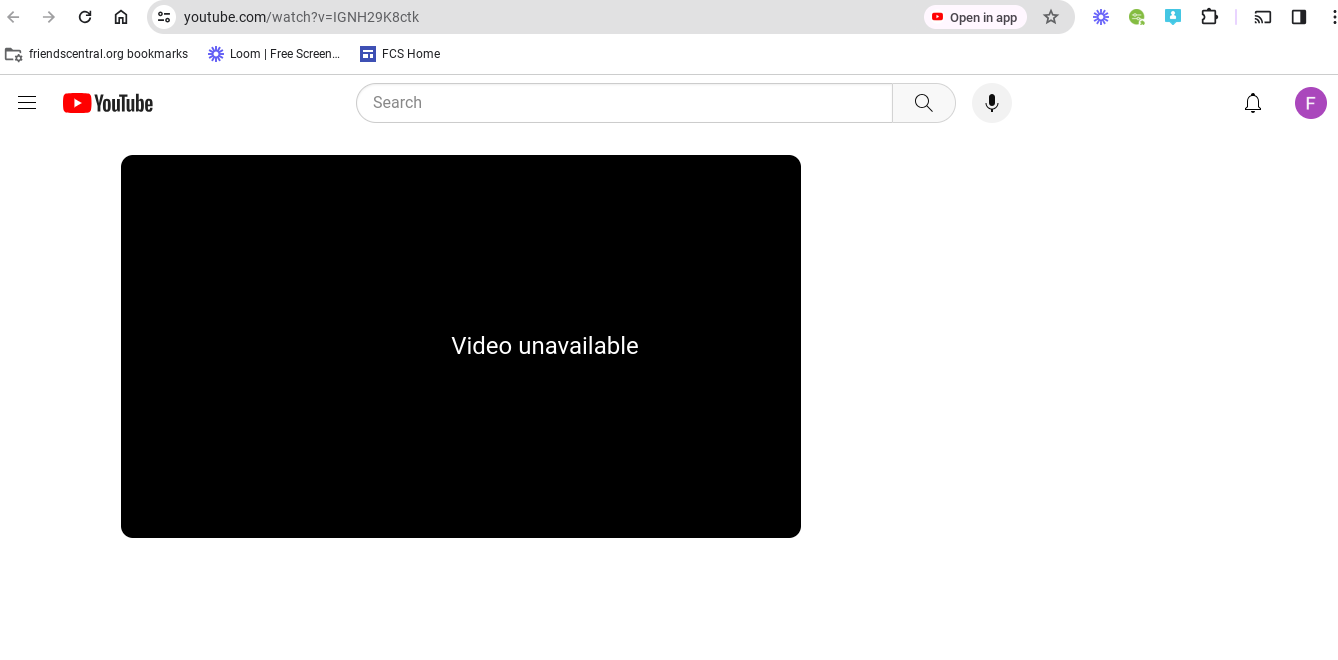
We are able to override this error and "approve" videos even when restricted mode is enforced.
This is set up/changed in the Admin Console in Apps > Additional Google services > Setting for YouTube > Content Settings.
- The setting "Signed in users in your organization can only watch restricted and approved videos" must be checked off
- Under "Permissions", you can select a specific OU to "Can Approve Videos", which gives all users in that OU the ability to approve a video.
- A list of approved videos can be found here.
Right now, only the "Technology" OU can approve videos.
To approve a video, make sure you are signed into YouTube with your FCS account, and then open the video in Youtube. You will see the option to "approve" under the video.
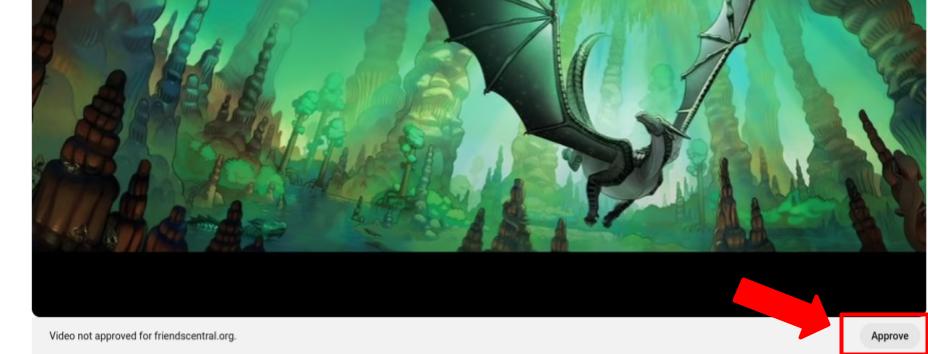
It's important to note that even if we approve a video this way, it could still be blocked by Lightspeed of the Firewall, so it's best to login as a student to a student chromebook and test the video to 1) see where the block is coming from and 2) make sure the video plays after unblocking.