How to Sign Into Raptor Visitor Management (Google SSO)
Raptor Visitor Management is now integrated with our Friends’ Central Google Workspace account, allowing us to use our Google email addresses and passwords to login. We will no longer be using an assigned email address and password to login to Visitor Management, but instead each person will be using their own FCS Google account.
Login Instructions:
Login to the Windows desktop using your Windows account. If you’re unsure of the password, please submit a help ticket.
Open the Google Chrome browser and sign into your Google account using your Friends Central email address. If you are already signed into Google, move on to the next step.
Click on friendscenral.org bookmarks in the bookmarks bar of Google Chrome, and select Raptor from the drop-down menu. Or you can enter this address into the Search bar: https://apps.raptortech.com
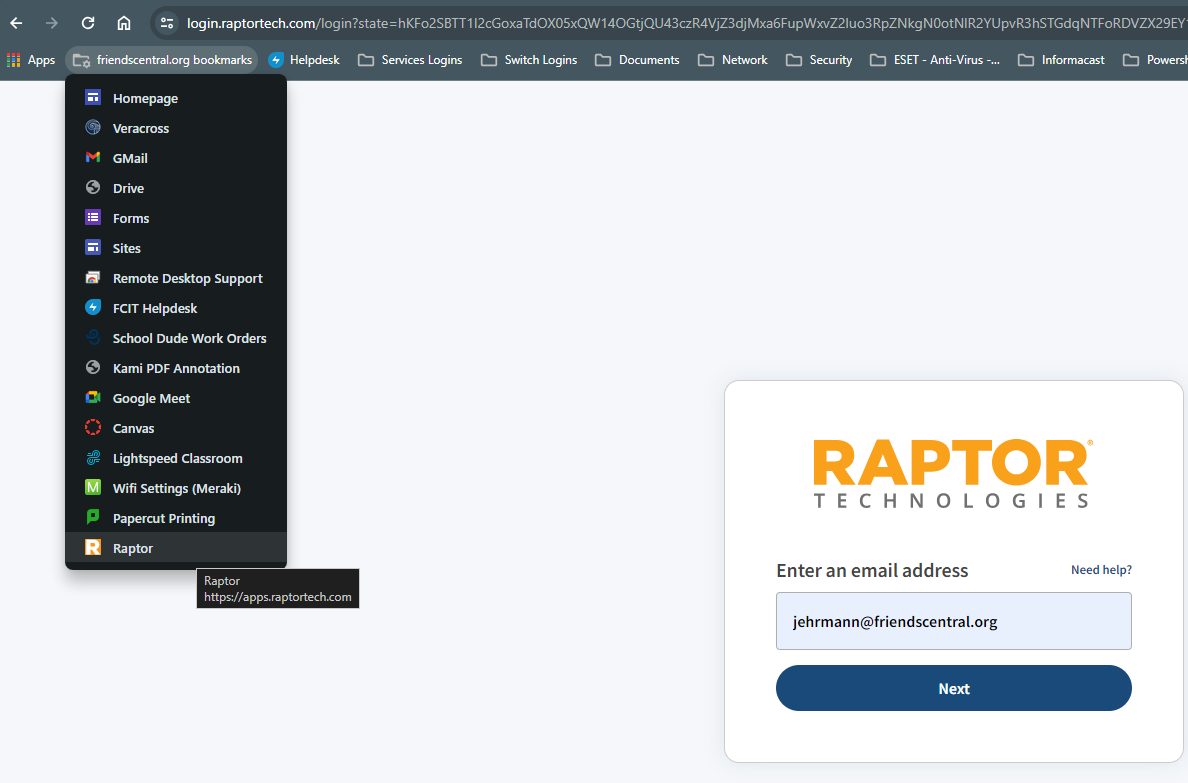
Enter your email address into the Username field as shown below:
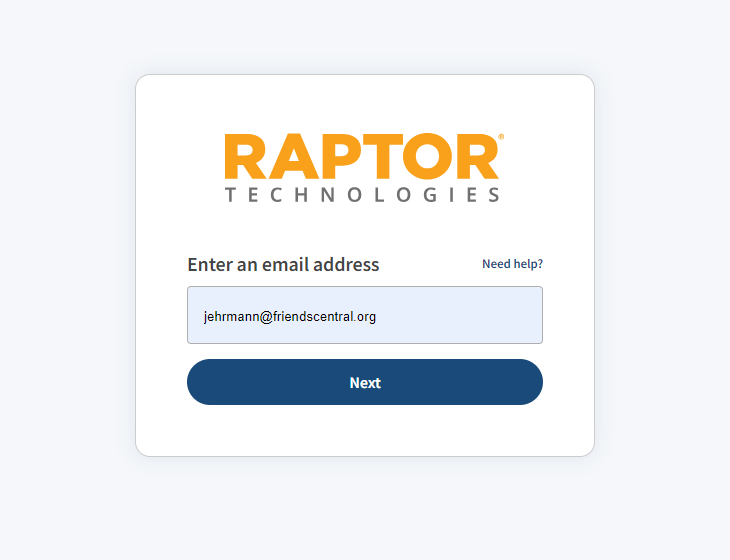
Click the Next button.
If this is the first time you are logging into Raptor, you will be taken to a screen where you must choose the account you want to sign-in as. Choose your Friends’ Central Google account (please note, the screenshots below are using a test account).
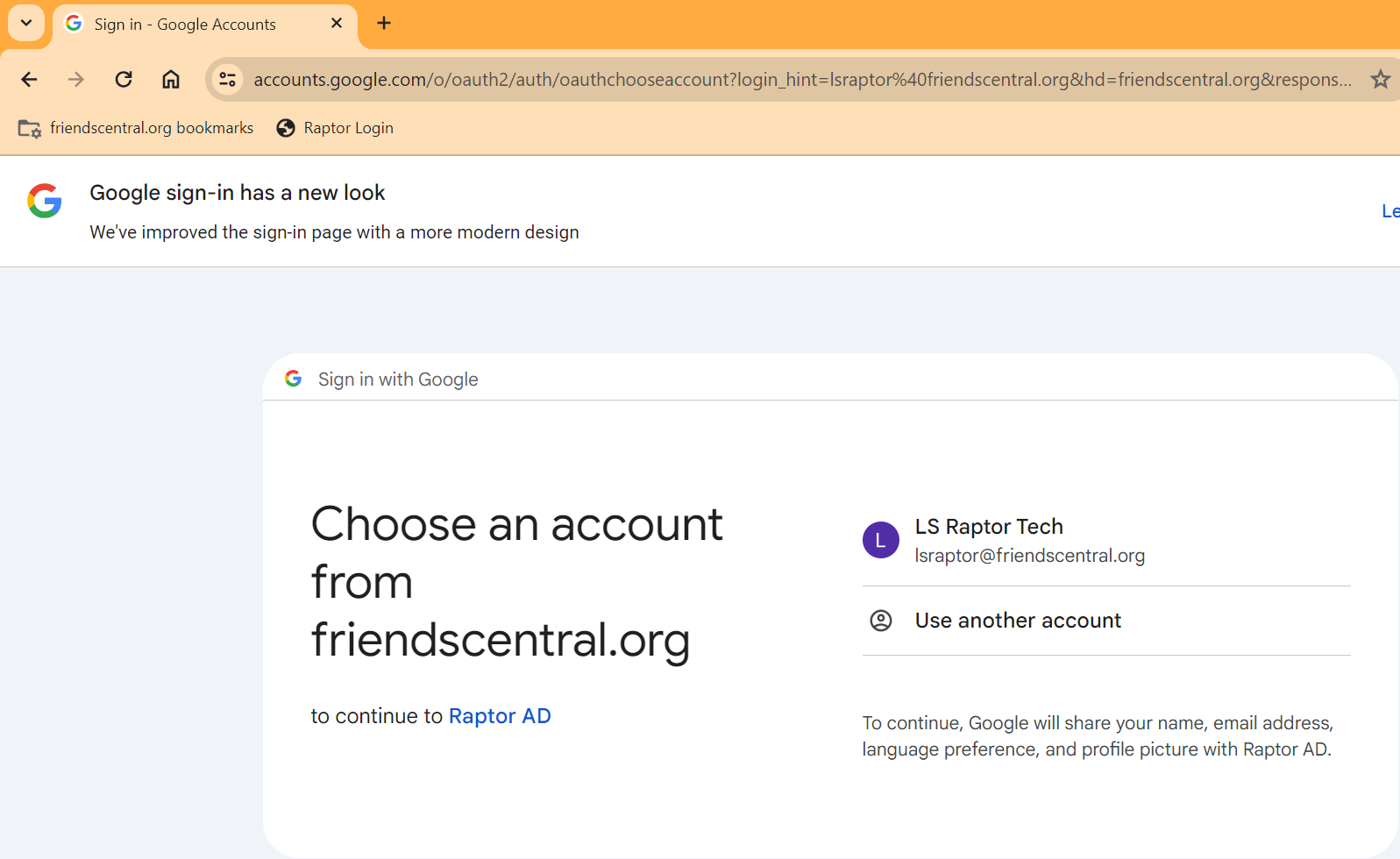
On the next screen you must confirm your choice, which allows Google to share your account details with Raptor AD (Raptor AD is the name of the integration product). Click the Continue button.
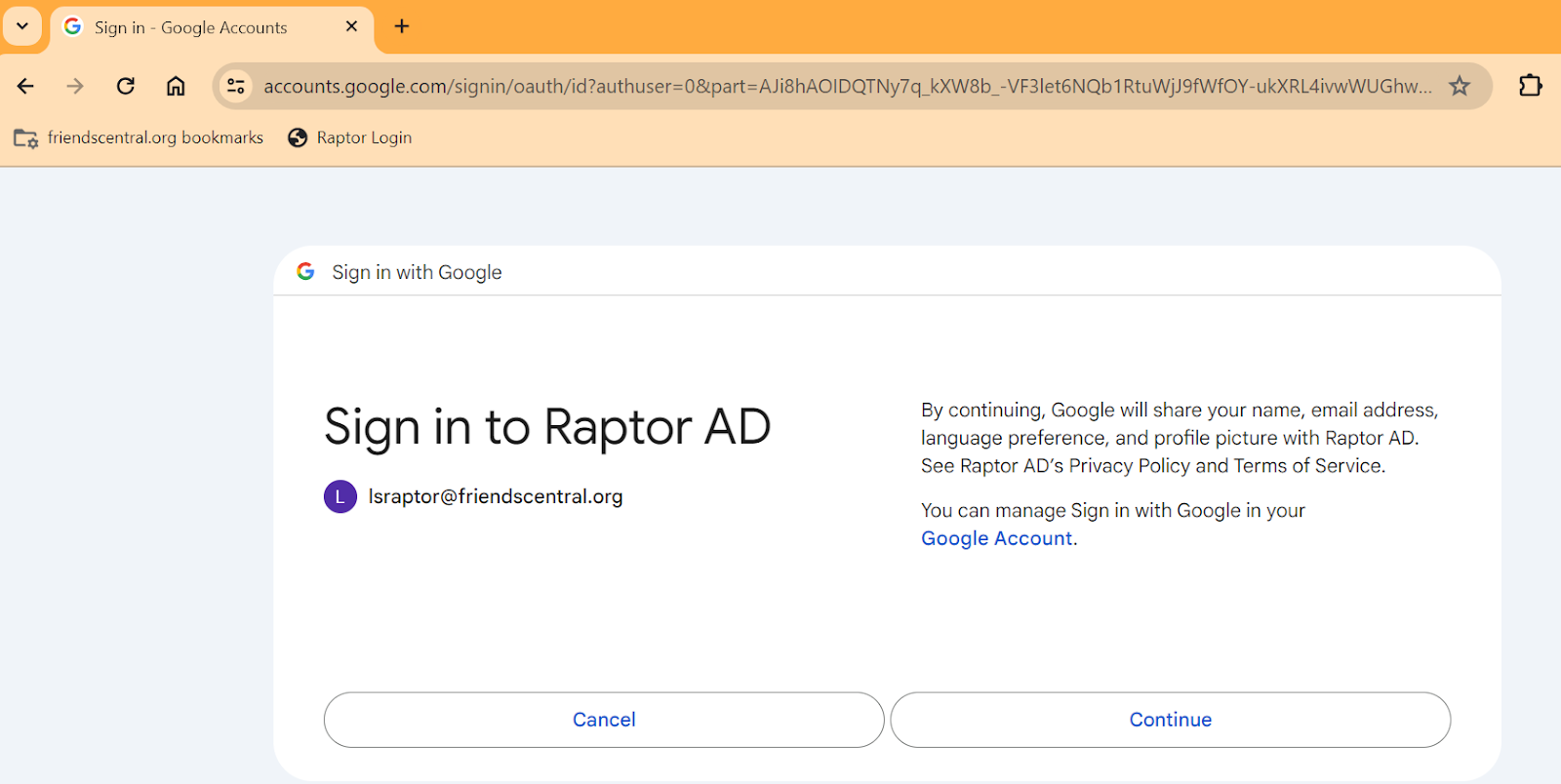
After confirmation, Raptor Visitor Management loads into the browser and is ready to use. If you are new to Raptor, you will be presented with a training video to familiarize yourself with the system, which cannot be skipped.
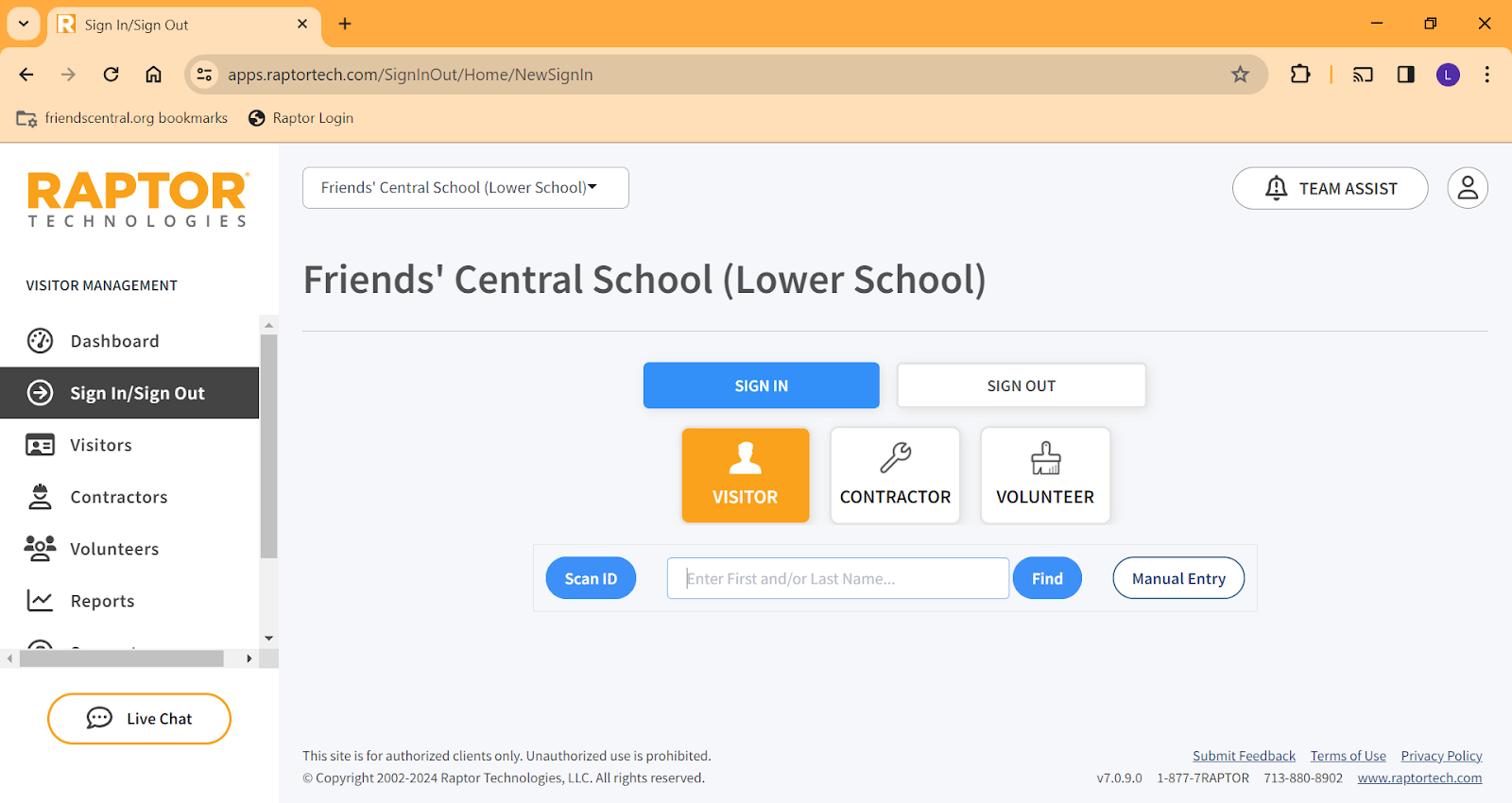
Logging Out of Raptor:
As Raptor is now integrated with Google, there is no need to click the Logout link from the Profile button at top-right. In fact, doing this will sign you out of your Google account, forcing you to sign in again to access your Gmail and Drive.
To logout of Raptor, close the browser window.
To log in again, open Google Chrome which will sign you into Google and Raptor simultaneously. If you were logged out of Google previously, you will be prompted to enter your Google password again.
—
Revision: 2, 3/14/24